You can produce content directly in newroom for all „Activity types” for which a corresponding production template is available. ![]() The „pencil” symbol in the function column (left) indicates whether a corresponding template has been stored. If it is highlighted in blue and „active”, there is a production template available for this Activity. A click on the pencil symbol opens the respective template in the production area, in our example shown here, a press release.
The „pencil” symbol in the function column (left) indicates whether a corresponding template has been stored. If it is highlighted in blue and „active”, there is a production template available for this Activity. A click on the pencil symbol opens the respective template in the production area, in our example shown here, a press release.
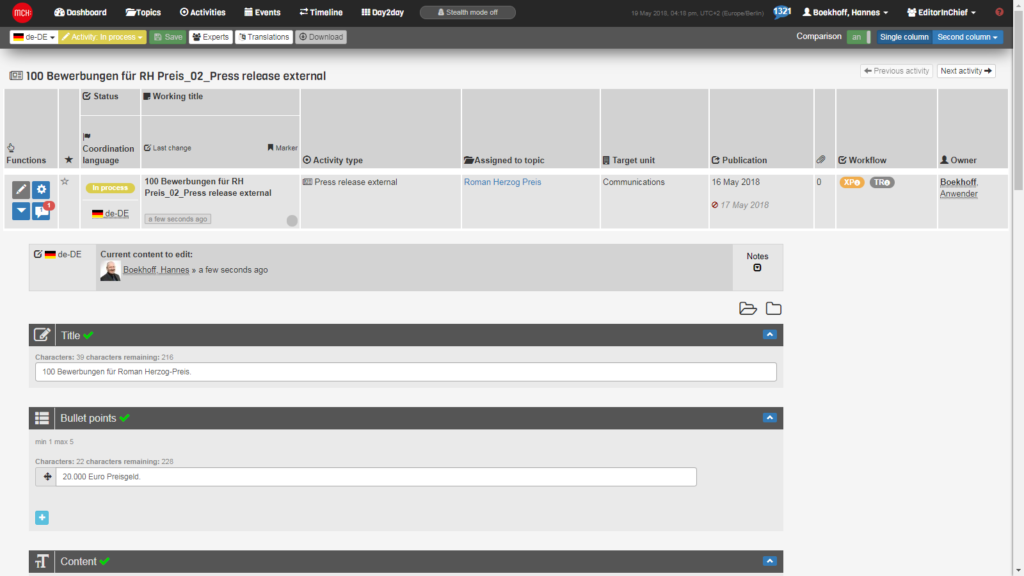
Below the production template menu, you will find information related to the „Activity” from the „Activities” list, e. g. “Working title”,”Topic” or the date of „Publication”. A click on the arrow symbol (triangle) will show more detailed information about the Activity and clicking on it again hides the information again.
 At the top left of the screen, directly below the selection menu for the different newsroom views, you will find the menu for the active production template. On the left-hand side, the coordination language (in this case DE/German) is displayed. Next to it you can read the current production status (here: Proposal). By clicking on the respective status in the drop-down menu, it can be changed. The green „Save” button and the „Experts” button only become active as soon as (new) content has been created. The „Translations” button is activated as soon as content has been created and more than one language has been defined for the „Activity”. The „Download” button is only active as soon as content has been created and a corresponding download function is available (for example, output as a Word or pdf document or transfer to an email distribution list).
At the top left of the screen, directly below the selection menu for the different newsroom views, you will find the menu for the active production template. On the left-hand side, the coordination language (in this case DE/German) is displayed. Next to it you can read the current production status (here: Proposal). By clicking on the respective status in the drop-down menu, it can be changed. The green „Save” button and the „Experts” button only become active as soon as (new) content has been created. The „Translations” button is activated as soon as content has been created and more than one language has been defined for the „Activity”. The „Download” button is only active as soon as content has been created and a corresponding download function is available (for example, output as a Word or pdf document or transfer to an email distribution list).
The general information from the „Activities” list is followed by the actual production area, in our example for a press release. In the standard template „Press release”, you can freely enter the title, bullet points (subheadings), content, links and contact information. A click on the arrow symbol (blue arrow) opens and closes the respective text field. Important note: In the different templates, you can specify maximum lengths for all text fields. For example, the maximum length of a Twitter template is 280 characters.