If you click on the „Activities” button at the top left of the screen in the selection menu for the different newsroom views, the „Activities” view opens.
The „Activities” view displays all „Activities” in a list. The function menu is located in the left-hand column of the „Activities” list. The functions and their symbols in detail:
- Use the „pencil symbol” to open the production template of the respective „Activity”, for example the template for a press release.
- The „gear” icon opens the „Activities” form.
- The „arrow symbol” (triangle) opens an overview with detailed information about this „Activity”.
- The „speech bubble” icon opens a chat window for discussion on this „Topic”.
- The star enables you to mark „Activities” as personal favourites, which can be filtered accordingly.
The second column displays the „Status” of the „Activity” and the „Coordination language” (relevant for content production).
If you click on the symbol with the two arrows in the „Coordination language” field, the list is sorted alphabetically according to coordination languages.
The third column shows the „Working title”. By clicking on the „Working title” the „Activity” form is opened. You will also find the „Activity” ID and the date when the respective „Activity” was last edited.
Again, you can sort the list with the arrow symbol by: Working title, Activity ID, Date of the last alteration
The fourth column lists the „Activity types”. Clicking on the arrow symbol sorts the list by „Activity type”.
The fifth column shows to which „Topic” the respective „Activity” belongs. A click on „Topic” opens a view of Topic details and the chat area on the right side of the screen. A click on the arrow symbol sorts the list alphabetically according to „Topics”.
In the sixth column the respective „Target unit” (the unit responsible) is listed. Also here, a click on the arrow symbol sorts entries alphabetically.
In the column „Publication” the date of the publication is displayed. A click on the arrow key sorts by date. The „Paper Clip” icon indicates whether file attachments have been stored for the respective „Activity”.
The „Workflow status” column shows whether experts („XP”) have been invited to review or approve the „Activity” content or whether translators („TR”) have been commissioned (relevant in content production).
The following colours indicate the status:
- Grey => No invitation or commission has been issued.
- Orange => Invitation or commission has been issued, but no response yet.
- Green => Input/release from the expert or translation delivered.
The column „Owner” shows the person(s) responsible for the „Activity”. Here, several people may be shown, for example, if a whole team is working together on the Activity.
The column furthest on the right shows for which market groups/ markets the respective „Activity” is relevant.